Posted from thedroop from http://www.csgoodies.com
guide by .:{EK}:. Squall 2006 @ Team Ecstatic Killers
Tired of getting huge FPS drops in smoke grenades? Can't complete a kz map because of low FPS? Sick of choppy low FPS movement? Well this guide will hopefully address your FPS issues and give you a FPS boost. Before you try any of the following tweaks/methods make sure your fps_max is atleast set to 100.
You can find this cvar/command in config.cfg . This file can be found in:
C:/Valve/Steam/Steamapps/your account name/Counter Strike/cstrike
or
C:/programfiles/Valve/Steam/Steamapps/your account name/Counter Strike/cstrike
You can use any value you want but anything over 80 is good (eg. fps_max 100, fps_max 101 or
fps_max 150). The old cvars/commands; fps_modem, fps_lan and fps_single are no longer used, so if you do see them in your config.cfg, just set a value of 0 to those cvars. If your computer is quite old and has intergrated graphics or you have a really old graphics card, do not expect to get constant 100 FPS after doing the following tweaks. Also i will be assuming that all your drivers are upto date and you have a
decent version of DirectX. (9.0c is recommended)
FPS Tweak Method 1 : Vsync OFF(Do this if you have a LCD Monitor)
Vsync stands for Vertical Synchronisation. Vsync is usually ON by default. Disabling Vsync can increase
your FPS by a great amount. However turning Vsync off may cause a bit of tearing on your screen but it
isnt that noticable. So unless your a picture quality freak you can safely turn off Vsync for better FPS and performance. To turn off Vsync do the following:
goto Start > Settings > Control Panel > Display > Settings > Advanced > Click on your graphics card tab
From this point, the method differs for Nvidia and ATI users. For Nvidia users, you may get a similiar
settings GUI as shown below
Click on Performance and Quality Settings tab and then on Vertical Sync, uncheck the 'Application
Controlled' box and drag the Vertical Sync slider to OFF. ATI users may have to follow a similiar procedure to turn Vsync OFF. Depending on the type of graphics card you have , you will not notice that much of a difference with Vsync OFF, but you will surely notice the increase in your FPS. If tearing does happen, just try playing with Vsync OFF for a few days and you won't even notice it later on.
FPS Tweak Method 2 : Locking Your Monitor Refresh Rate(Do this if you have a CRT monitor)
When you start Counter Strike, Windows locks your refresh rate to 60Hz. This is caused by a bug in Windows Operating System, this usually happens when games such as CS which uses OpenGL and D3D is launched. The monitor refresh rate is measured in Hertz (Hz). Refresh rate is a measure of how often your screen is refreshed/updated. The lower the Hz the lower the quality of the image on your screen. Now if you have a low refresh rate obviously it will affect your FPS while ingame. It can be assumed that your maximum FPS ingame will be the same as your refresh rate. So therefore a higher refresh rate equals higher FPS. To overcome the problem of Windows locking your refresh rate to 60Hz while ingame, you have 2 options; one is to lock your desktop refresh rate and the other is to make CS lock your refresh rate to the maximum value you can. The first option is complicated but it will also benefit other games you you have installed. The second option is really simple and changes the lauch options of CS. Please note that this tweak method (inclusive of both options) is intended for gamers with a CRT monitor. Before we get started, you have to find out the maximum refresh rate your monitor can handle:
goto Start > Settings > Control Panel > Display > Settings > Advanced > Monitor > check the box that says "hide modes that this monitor cannot display" . Now the highest Hz you will see in the dropdown list will be the maximum refresh rate you can use. (usually 85Hz for common monitors and more for high end monitors) Using anything above this value can cause damage to your monitor. Since you now know the maximum refresh rate your monitor can handle, we will now lock it to that value using either of the 2 following options:
Notes:
1. When you are trying to find out your maximum refresh rate make sure your desktop resolution is set
to your CS resolution.(eg. if ur desktop resolution is 1024*768 and for CS is 800*600,use 800*600 and then look for the highest refresh rate available)
2. The lower the resolution you use , the greater its refresh rate will be. (more FPS too)
3. Do not use a refresh rate your monitor cannot handle, your monitor may get damaged.
Option 2 : Using CS Launch Options To Lock Refresh Rate(Do this if you have a CRT monitor
This method forces Counter Strike to use the specified refresh rate. All that is is required is to add a launch parameter to Counter Strike. This done by:
1. Right click Steam icon at bottom right of your screen and select 'Games'
2. Right click Counter Strike and select Properties
3. On the General tab click on 'Set launch options'
4. Now you have to type in the maximum refresh rate that you found out earlier like this: -freq xx
(example. if your maximum refresh rate is 85, you would type: -freq 85
Now whenever you start Counter Strike, it will use the refresh rate specified in the launch options.
FPS Tweak Method 3 : Using Older Version Of DirectX
This method suits gamers who have a old graphics card or intergrated graphics. Since the newer version of DirectX might not work well with old graphic cards, you can make Counter Strike use an older version of DirectX. DirectX version 7.0 is ideal for Counter Strike. Even gamers with the newer graphic cards can use DirectX 7.0 , as there is not much difference noticed when playing with either version of DirectX (7.0 or the newer ones). To change what version of DirectX CS will use, do the following:
1. Right click Steam icon at bottom right of your screen and select 'Games'
2. Right click Counter Strike and select Properties
3. On the General tab click on 'Set launch options'
4. Type in the version of DirectX to use in this format: -dxlevel xx
(example. to use DirectX version 7, you would type: -dxlevel 70 )

Note: If you intend to use a older version of DirectX, use only DirectX Version 7 since it is most compatible with CS.
FPS Tweak Method 4 : Using Better Version Of OpenGL .dll
Counter Strike uses quite an old version of the OpenGL .dll file. By making it use a better and new version, your performance and FPS may benefit alot. This tweak involves using a OpenGL .dll found in your system32 folder. Firstly locate your systems32 folder. The normal path is : C:Windows/System32. Now depending on the type of video card you have, you will have to copy one of the following files:
nvoglnt.dll : Copy this file if you have a Nvidia graphics card.
atioglxx.dll : Copy this file if you have a ATI graphics card.
opengl32.dll : Copy this file if you dont use neither ATI or Nvidia, this is the default OpenGL driver
(Note: you just need to copy 1 file)
Now we need to place the copied file into a folder called 'gldrv'. This path is Valve/Steam/Steamapps/youraccountname/counter-strike/gldrv. Paste the file you copied from system32 in this folder. To make sure that Counter Strike doesnt use the default opengl files ,we will have to rename a file. In the gldrv folder you will see a file called '3dfxgl.dll'. Right click the file and rename to anything you want. Next open the file called 'drvmap.txt' with notepad. Delete all text in the file (yes, make it blank/empty), and then depending on the file you copied over from system32 you will have to type one of the following lines in drvmap.txt.
gldrv/nvoglnt.dll OpenGL Driver :type this if you copied nvoglnt.dll
gldrv/atioglxx.dll OpenGL Driver :type this if you copied atioglxx.dll
gldrv/opengl32.dll OpenGL Driver :type this if you copied opengl32.dll

Save the file. Restart Steam, launch Counter Strike and then on the Video options tab, choose OpenGL. If you did everything correctly , you should notice better performance and FPS.
FPS Tweak Method 5 : Commands/Cvars
By default Counter-Strike is set for quality rather than performance, ie the settings in config.cfg.
By turning off some of the visual eye candy (yea i know CS is old) and settings , you can gain a lot of FPS. You can choose to put these new settings/commands in config.cfg or make a new .cfg file. I recommend making a new .cfg file , so that you can easily go back to your original settings. Make a new text file called fpsboost.cfg in your cstrike folder.(look at top of this page for path) Open fpsboost.cfg with Notepad and write in the following commands:
To use the new fpsboost.cfg, while ingame just type in console exec fpsboost.cfg . To go back to your original settings , type in console exec config.cfg . If you want fpsboost.cfg to be loaded everytime you start Counter Strike , add this to the end of your config.cfg file: exec fpsboost.cfg . These settings may turn down the visual quality of the game a little but however the performance and FPS boost makes it worthwhile.
d_spriteskip "0"
cl_dynamiclights "0"
cl_shadows "0"
cl_minmodels "1"
cl_himodels "1"
cl_weather "0"
cl_corpsestay "0"
cl_particlefx "0"
gl_cull "1"
gl_affinemodels "1"
gl_keeptjunctions "0"
gl_maxsize "128"
gl_texsort "0"
gl_clear "0"
gl_round_down "3"
gl_picmip "1.5"
gl_palette_tex "1"
gl_texturemode "GL_LINEAR_MIPMAP_NEAREST"
max_wallpuffs "0"
max_rubble "0"
max_smokepuffs "0"
r_mmx "1"
r_mirroralpha "0"
r_norefresh "0"
